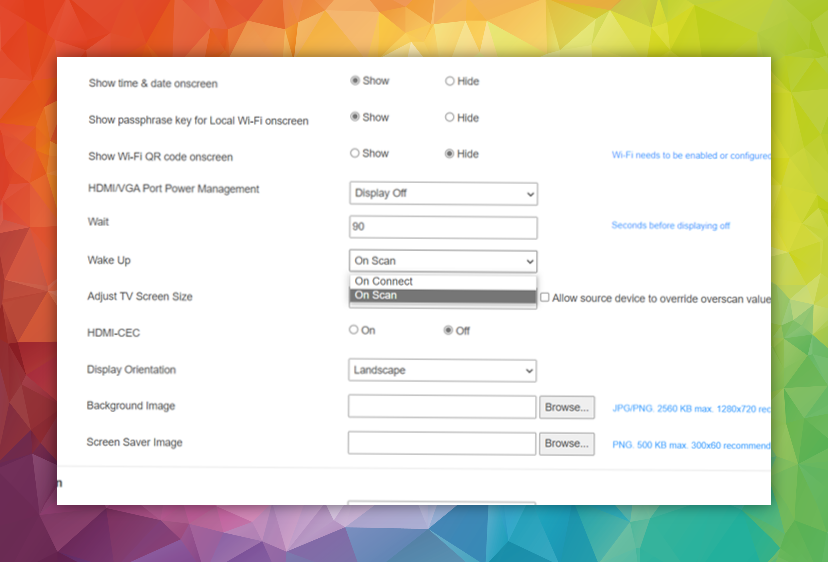ScreenBeam 960/ 1100PLUS HDMI Output Management
HDMI Output Auto Detect
Splash screens on wireless presentations can be a nuisance. When paired with a room device, such as an MTR or Zoom Room system using HDMI ingest, they are often persistent. This results in a content stream when when no content is being shared. ScreenBeam 960 and 1100PLUS overcomes this problem by sending an HDMI signal when users search for, or connect their device.
HDMI on Connect
When this setting is selected, the ScreenBeam device will send an HDMI signal at the point you select the device when preparing to present. Once you disconnect the device will stop sending an HDMI signal after a period of time that can be specified in the ScreenBeam management interface.
HDMI on Scan
When using this setting the ScreenBeam device will detect that a user is searching for a device to connect to (for example, using Miracast having pressed Windows+K). This is a useful setting as the splash screen will appear featuring the device name. On disconnection the HDMI signal will stop after a previously-set period
HDMI Always on
This feature is useful if your customer wants a persistently visible splash screen for connection instructions, or if you plan to use the ScreenBeam device as a digital signage player.
These settings are easy to change and can be accessed through the management interface as pictured below.